Introduction
Having issues with your iPhone not showing current emails can be extremely frustrating, especially when you’re relying on timely communication. It can disrupt your workflow and cause unnecessary delays. The good news is that there are several troubleshooting steps you can take to resolve this issue. This guide will walk you through the most effective solutions.

Ensure Proper Internet Connection
One common reason your iPhone may not be fetching current emails is an unstable internet connection. To check this:
- Make sure your Wi-Fi or mobile data is turned on.
- Test your connection by browsing a website or using another app that requires internet.
- Restart your router if you’re on Wi-Fi and the connection seems slow or unresponsive.
A stable internet connection is crucial for your email app to synchronize and display recent emails.
Verify Email Account Credentials
Incorrect email credentials can prevent your iPhone from fetching new emails. Verify your email account login details:
- Open the ‘Settings’ app on your iPhone.
- Scroll down and tap on ‘Mail.
- Tap on ‘Accounts,’ then select the email account that’s not updating.
- Re-enter your email password to ensure it’s correct.
Correct credentials are essential for seamless email synchronization.
Update iOS and Mail App
An outdated iOS or Mail app can cause compatibility issues with your email provider. Ensuring your software is current can resolve several glitches.
- Go to ‘Settings’ and tap on ‘General.
- Select ‘Software Update’ and install any pending updates.
- Similarly, check for any updates to the Mail app in the App Store.
Keeping your software up-to-date ensures that all security patches and mail server configurations are up-to-date.
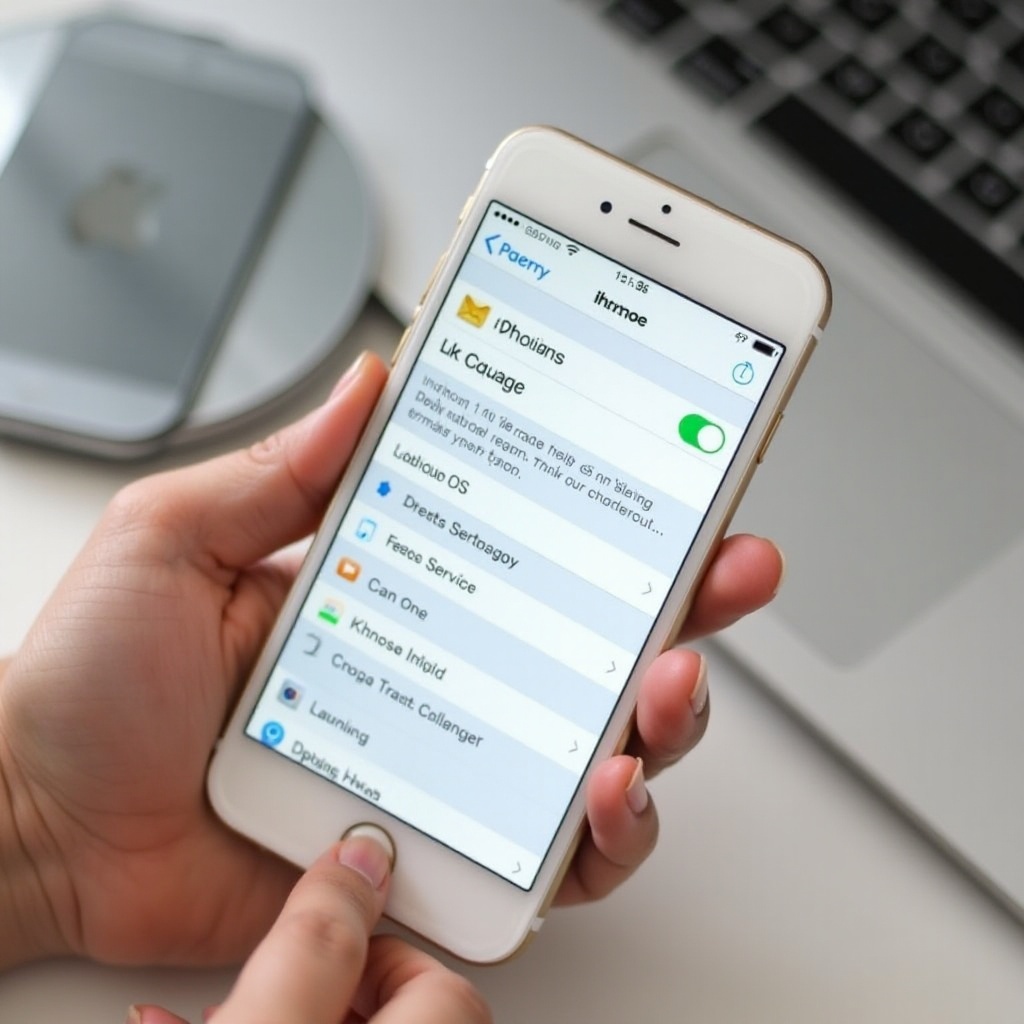
Adjust Fetch and Notification Settings
Fine-tune your email settings to ensure you are getting new emails in a timely fashion.
- Go to ‘Settings’ > ‘Mail’ > ‘Accounts’ > ‘Fetch New Data.
- Toggle on ‘Push’ if it’s off.
- Select your email account under ‘Fetch’ and set it to ‘Fetch’ or ‘Manual’ as per your preference.
Notifications settings also play a key role:
- Go to ‘Settings’ > ‘Notifications’ > ‘Mail.
- Ensure ‘Allow Notifications’ is enabled.
Proper fetch and notification settings ensure timely updates and alerts for new emails.
Manage iPhone Storage
Insufficient storage can prevent new emails from downloading. Free up space on your iPhone:
- Go to ‘Settings’ > ‘General.
- Tap ‘iPhone Storage’ to review used and available space.
- Delete unnecessary files or apps to free up space.
Adequate storage is necessary for downloading and storing new emails.
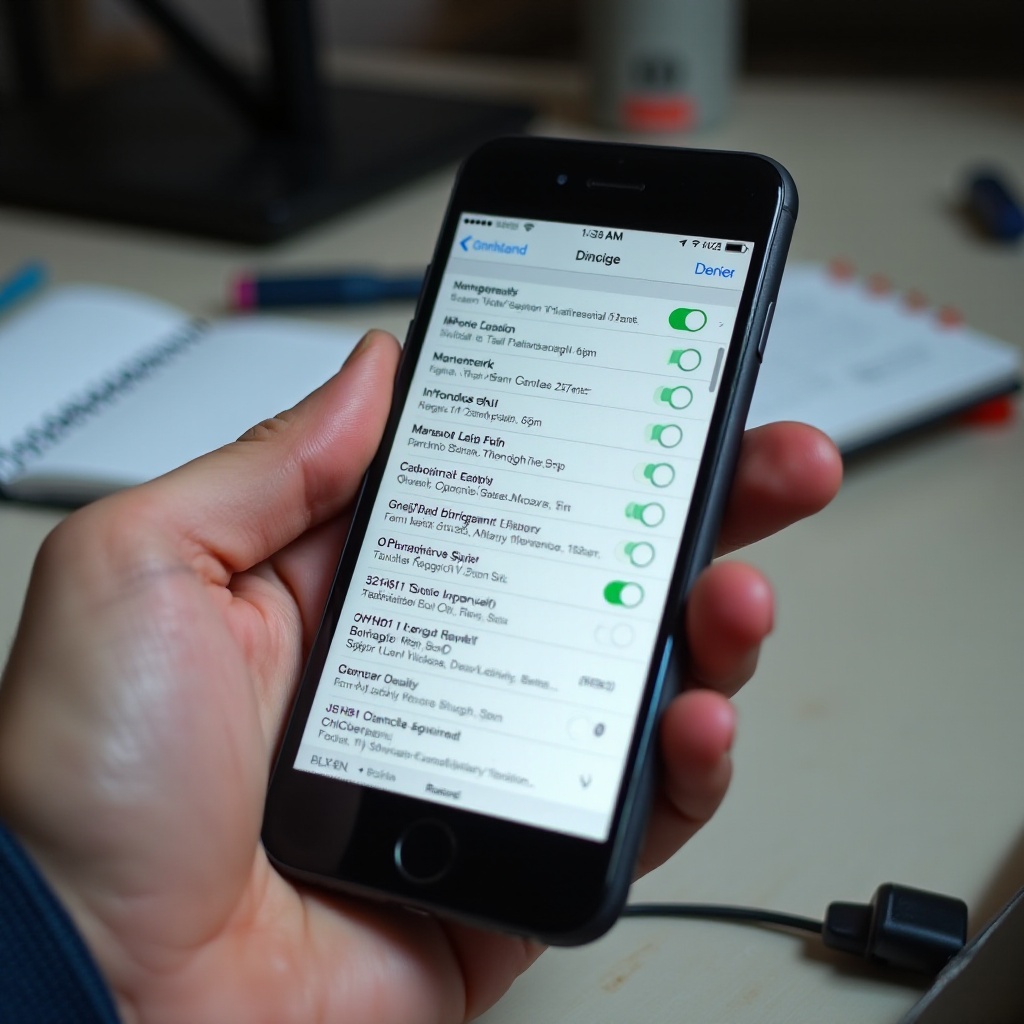
Remove and Re-Add Email Account
If all else fails, removing and re-adding your email account can resolve issues:
- Navigate to ‘Settings’ > ‘Mail’ > ‘Accounts.
- Select the problematic email account and tap ‘Delete Account.
- Restart your iPhone.
- Go back to ‘Settings’ > ‘Mail’ > ‘Accounts’ > ‘Add Account’ to add your email account again.
This step can resolve any lingering issues with account synchronization.
Contact Your Email Service Provider
If the problem persists, your email service provider might be facing issues. Contact their support for assistance:
- Check their status page for any reported outages.
- Reach out to support via their official website or helpline.
Your provider can offer insights or solutions specific to their service.
Conclusion
Following these steps should help resolve the issue of your iPhone not bringing up current emails. A stable internet connection, correct credentials, the latest software, optimized settings, adequate storage, and proper account synchronization are essential. If the problem persists beyond these steps, contacting your email provider is the best course of action.
Frequently Asked Questions
Why is my iPhone not showing new emails automatically?
Your iPhone may not be showing new emails automatically due to poor internet connection, incorrect email settings, or issues with email server synchronization.
How can I ensure my email settings are correct?
Ensure your email settings are correct by verifying your email account credentials, adjusting fetch and notification settings, and making sure your mail app is up-to-date.
What do I do if none of these fixes work?
If none of these fixes work, contact your email service provider to check if there are any server-side issues or further troubleshooting steps.